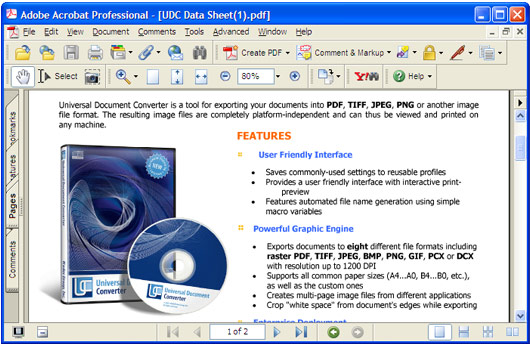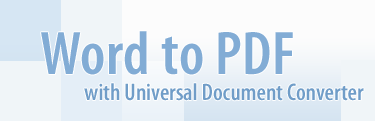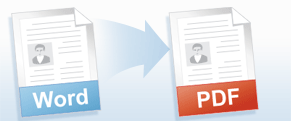-
Download and install Universal Document Converter software onto your computer.
-
Open the document in Microsoft Word and press File->Print... in application main menu.
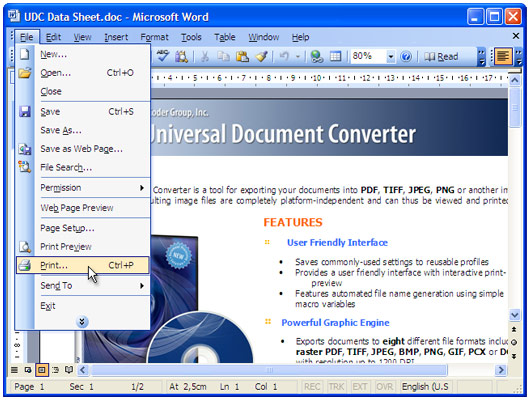
-
Select Universal Document Converter from the printers list and press Properties button.
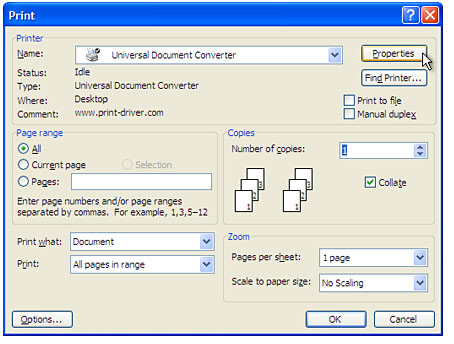
-
On the settings panel, click Load Properties.
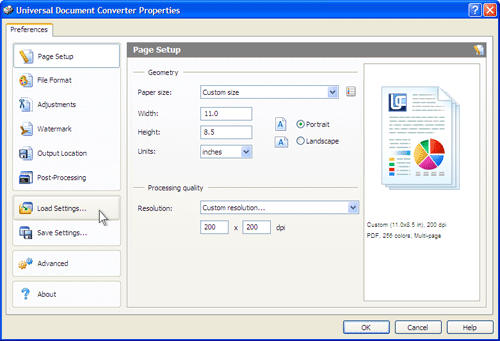
-
Use the Open dialog to select "Text document to PDF.xml" and click Open.
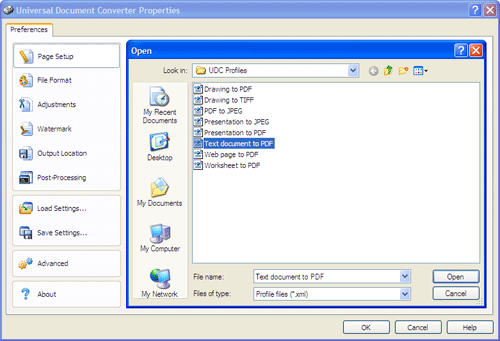
-
Press OK in Microsoft Word Print dialog to start converting. When the PDF file is ready, it will be saved to the My Documents\UDC Output Files folder by default.
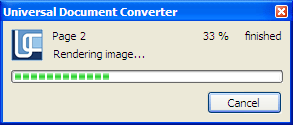
-
Converted document will then be opened in Adobe Acrobat or another viewer associated with PDF files on your computer.